Software
Install Cine-Fox in your Pi5.
Overview
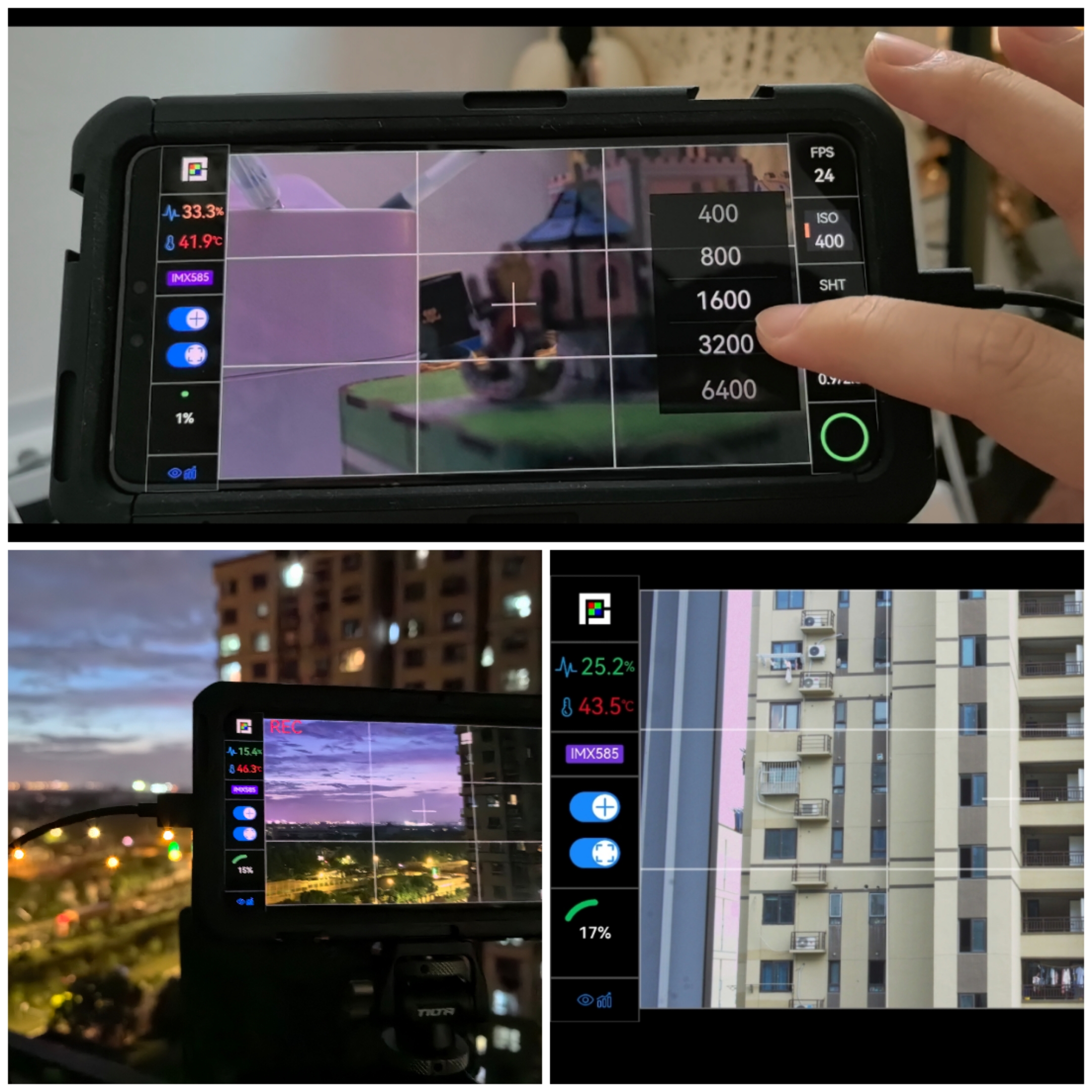
Install Cine Fox on your Pi. After installation, you can use USB network tethering to access the Cine Fox webUI interface on your mobile phone using a browser.
For Android users, I recommend installing Android App, which can directly open the WebUI, saving the time of opening the browser and entering the URL.
WARNING
The installation process may be a bit troublesome, which requires some patience. In the near future, I will make an .img to facilitate direct flashing of cine-fox
Install Software
Step1: Prepare cinepi-sdk
unzipor use software like Belena Etcher to flash the cinepi-sdk-001.zip directly to a micro-sd card. After plugging in the Raspberry Pi, turn it on and plug in the network cable.
TIP
The following commands need to be executed using SSH.
- On Windows, use
win+Rto entercmdto enter the terminal. enterssh pi@cinepi.localand type1. - On MacOS, open the
terminaltool, enterssh pi@cinepi.localand type1.
- Since the current cinepi-sdk image is a pre-release version, some functions need to be fixed. Cine-Fox/cinepi-raw is the version I have fixed. You need to overwrite it.
cd cinepi-raw
git remote add cinefox https://github.com/Cine-Fox/cinepi-raw.git
git remote remove origin
git remote rename cinefox origin
git fetch --all
git reset --hard origin/cinepi-sdk-001
cd ~- run command to recompile
./compile-raw.sh- If everything is normal, update
./run-raw.sh
sudo nano run-raw.sh
# and modify the command like this:
cinepi-raw --post-process-file ~/post-processing.json -n --mode 2028:1520:12:U --width 1280 --height 720 --lores-width 1280 --lores-height 720- run cinepi-raw again
./run-raw.shStep2: Install Cine-Fox
- Open another terminal, and download cine-fox
wget https://raw.githubusercontent.com/Cine-Fox/cine-fox.github.io/main/docs/public/cine-foxOr you can click here to download manually and send it to your pi
- run command
sudo chmod 777 cine-fox
sudo ./cine-foxTIP
if you use without CFE Hat, you should run sudo ./cine-fox --cfe-hat=false
- open your browser and type
<your-pi-ip>:5678/web - After testing all functions, you can add a
serviceto automatically start cinepi-raw and cine-fox when the Raspberry Pi is boot. 👇
Run Cine-Fox when boot
- Run command
sudo nano /lib/systemd/system/cine-fox.service- Enter the following
[Unit]
Description=Cine Fox Service
After=multi-user.target
[Service]
Type=idle
ExecStart=/home/pi/cine-fox
User=root
Group=root
StandardOutput=syslog
StandardError=syslog
[Install]
WantedBy=multi-user.targetTIP
if you use without CFE Hat, you replace /home/pi/cine-fox to /home/pi/cine-fox --cfe-hat=false
- Run command
sudo chmod 777 /lib/systemd/system/cine-fox.service
sudo systemctl enable cine-fox.service- Do the same thing with cinepi-raw.service
sudo nano /lib/systemd/system/cinepi-raw.service[Unit]
Description=CinePi Raw Service
After=multi-user.target
[Service]
Type=idle
ExecStart=/home/pi/run-raw.sh
User=pi
StandardOutput=syslog
StandardError=syslog
[Install]
WantedBy=multi-user.targetsudo chmod 777 /lib/systemd/system/cinepi-raw.service
sudo systemctl enable cinepi-raw.service- reboot
Without CFE Hat
if you use cine-fox without CFE Hat, you need to mount SSD to /media/RAW manually.